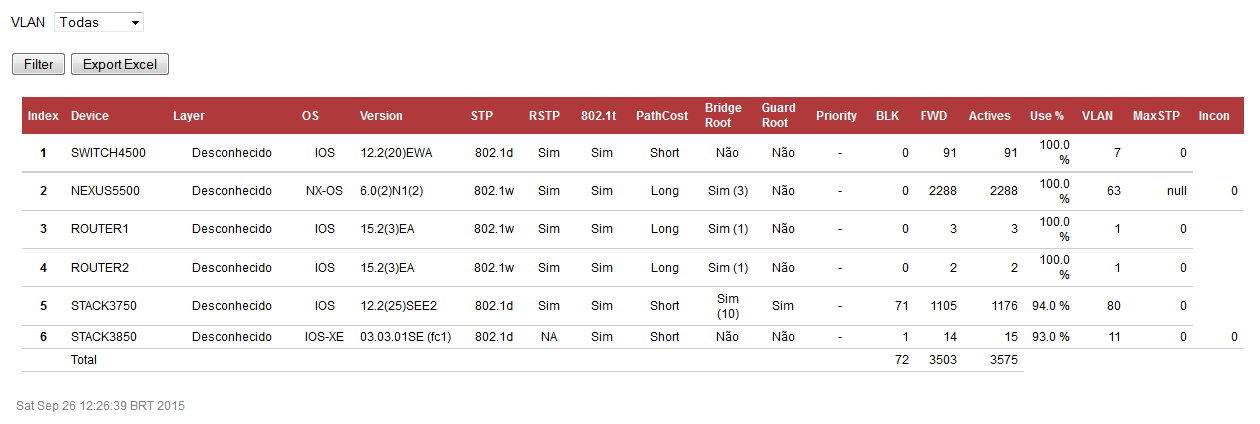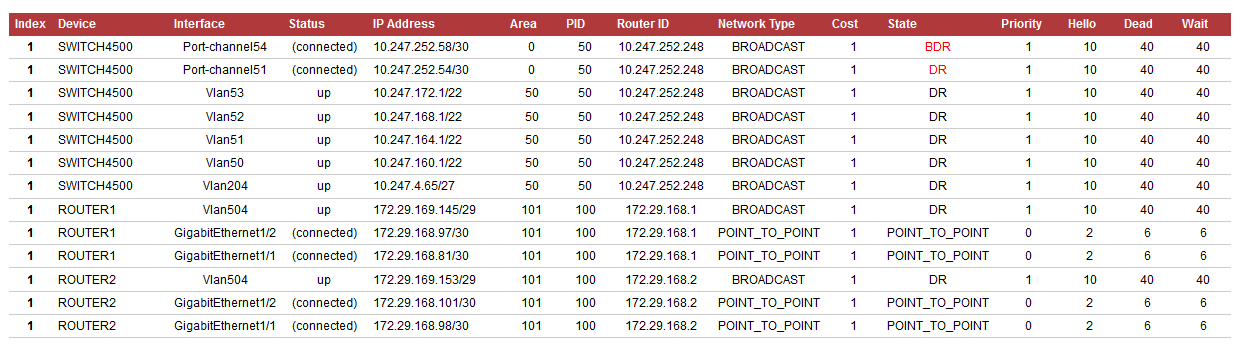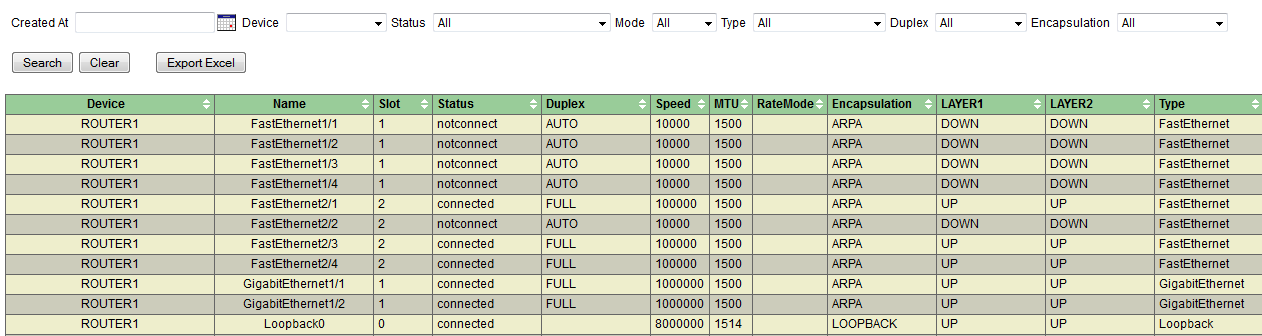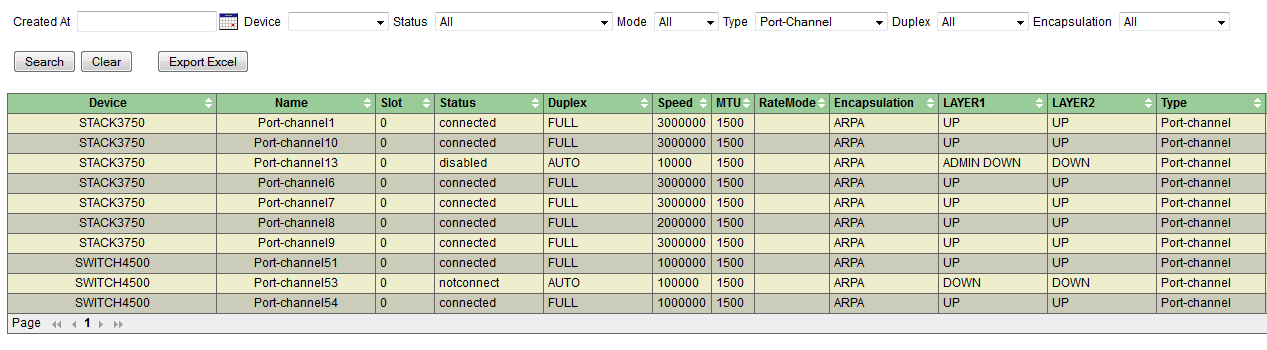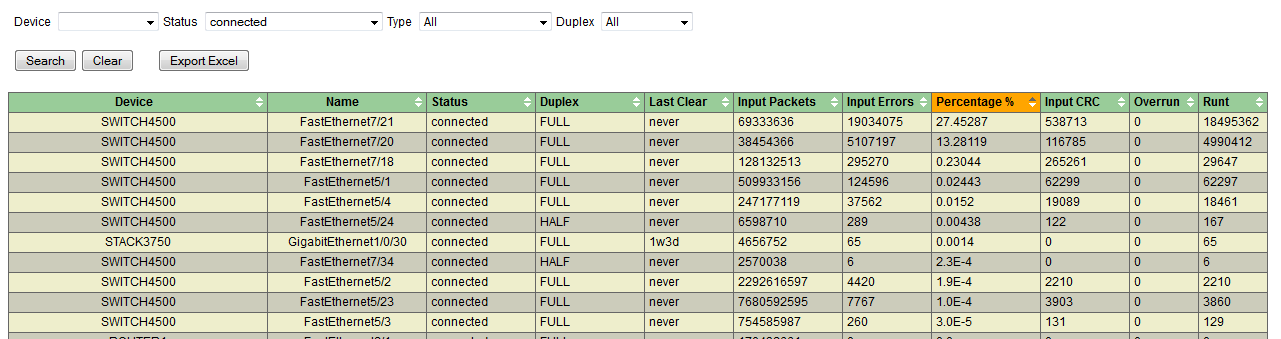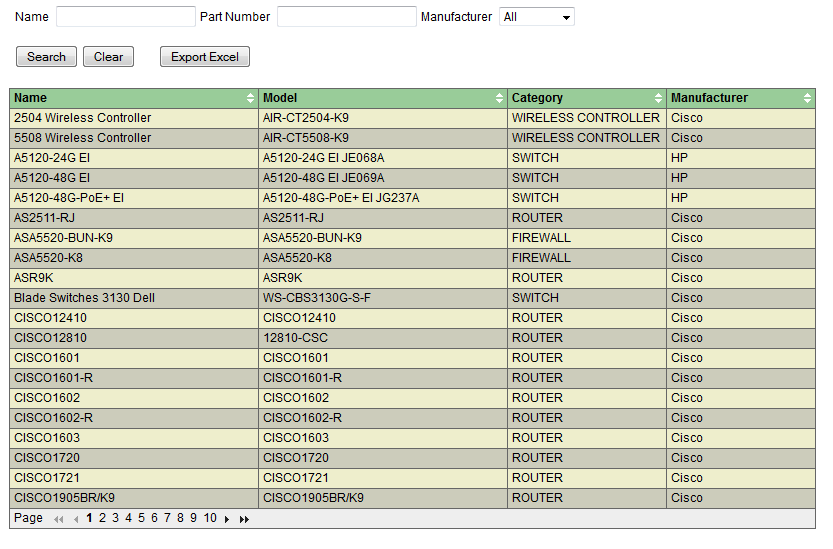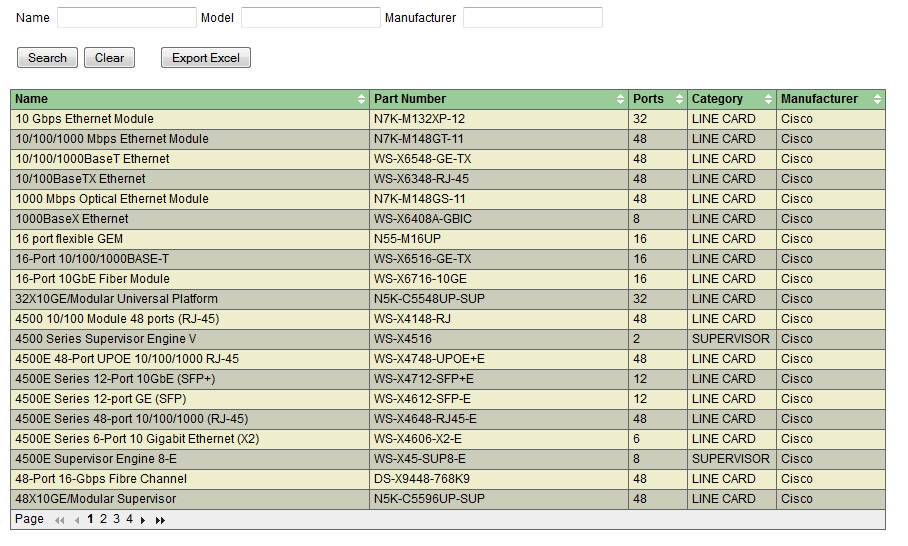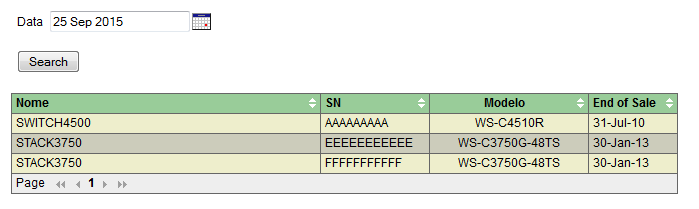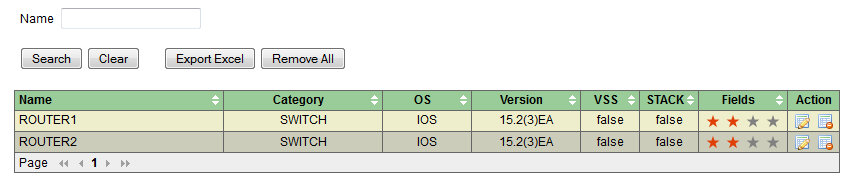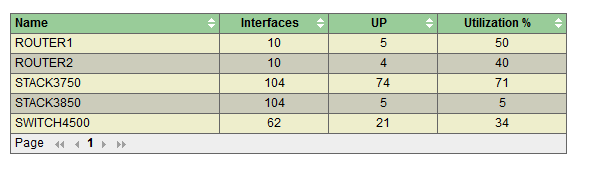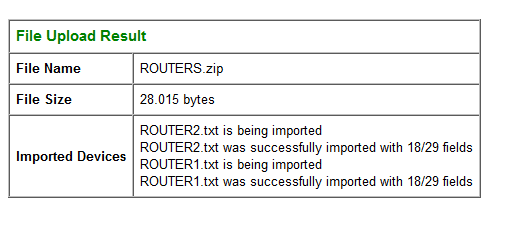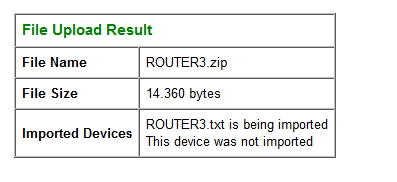For each device you wanna import is necessary to execute some commands to permit analyze those outputs.
After you got those commands, you need to save all in a single text file.
You need to enter the command as requested.
For example, for Cisco Devices:
You cannot use the command abbreviation show ver instead show version
Each command needs to be separated by the following separator
------------------ show
------------------ show
Here an example of two commands and the separator from a Cisco switch
NEXUS7000-01# show version
Cisco Nexus Operating System (NX-OS) Software
TAC support: http://www.cisco.com/tac
Documents: http://www.cisco.com/en/US/products/ps9372/tsd_products_support_series_home.html
Copyright (c) 2002-2014, Cisco Systems, Inc. All rights reserved.
The copyrights to certain works contained in this software are
owned by other third parties and used and distributed under
license. Certain components of this software are licensed under
the GNU General Public License (GPL) version 2.0 or the GNU
Lesser General Public License (LGPL) Version 2.1. A copy of each
such license is available at
http://www.opensource.org/licenses/gpl-2.0.php and
http://www.opensource.org/licenses/lgpl-2.1.php
Software
BIOS: version 2.12.0
kickstart: version 6.2(8)
system: version 6.2(8)
BIOS compile time: 05/29/2013
kickstart image file is: bootflash:///n7000-s2-kickstart.6.2.8.bin
kickstart compile time: 3/15/2014 18:00:00 [04/25/2014 01:49:10]
system image file is: bootflash:///n7000-s2-dk9.6.2.8.bin
system compile time: 3/15/2014 18:00:00 [04/25/2014 03:40:25]
Hardware
cisco Nexus7000 C7010 (10 Slot) Chassis (“Supervisor Module-2”)
Intel(R) Xeon(R) CPU with 32745060 kB of memory.
Processor Board ID XXXXXXXXXX
Device name: NEXUS7000-01
bootflash: 1966080 kB
slot0: 0 kB (expansion flash)
Kernel uptime is 12 day(s), 16 hour(s), 50 minute(s), 33 second(s)
Last reset at 726625 usecs after Tue Nov 25 21:08:50 2014
Reason: Reset triggered due to Switchover Request by User
System version: 6.2(8)
Service:
plugin
Core Plugin, Ethernet Plugin
------------------ show
------------------ show
show vlan brief
VLAN Name Status Ports
—- ——————————– ——— ——————————-
1 default active Gi1/1/2, Gi1/1/4
2 VLAN0002 active
3 VLAN0003 active Gi1/0/7, Gi1/0/8, Gi1/0/9
Gi1/0/10, Gi1/0/11, Gi1/0/12
Gi1/0/13, Gi1/0/14, Gi1/0/15
Gi1/0/16, Gi1/0/17, Gi1/0/18
Gi1/0/19, Gi1/0/20, Gi1/0/21
Gi1/0/22, Gi1/0/23, Gi1/0/24
Gi1/0/25, Gi1/0/26, Gi1/0/27
Gi1/0/28, Gi1/0/29, Gi1/0/30
Gi1/0/31, Gi1/0/32, Gi1/0/33
Gi1/0/34, Gi1/0/35, Gi1/0/36
Gi1/0/37, Gi1/0/38, Gi1/0/39
Gi1/0/40, Gi1/0/41, Gi1/0/42
Gi1/0/43, Gi1/0/44, Gi1/0/45
Gi1/0/46, Gi1/0/47
1002 fddi-default act/unsup
1003 token-ring-default act/unsup
1004 fddinet-default act/unsup
1005 trnet-default act/unsup
------------------ show
------------------ show